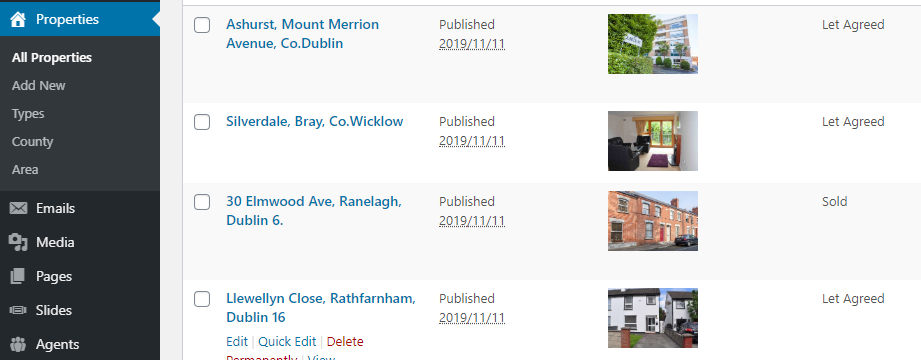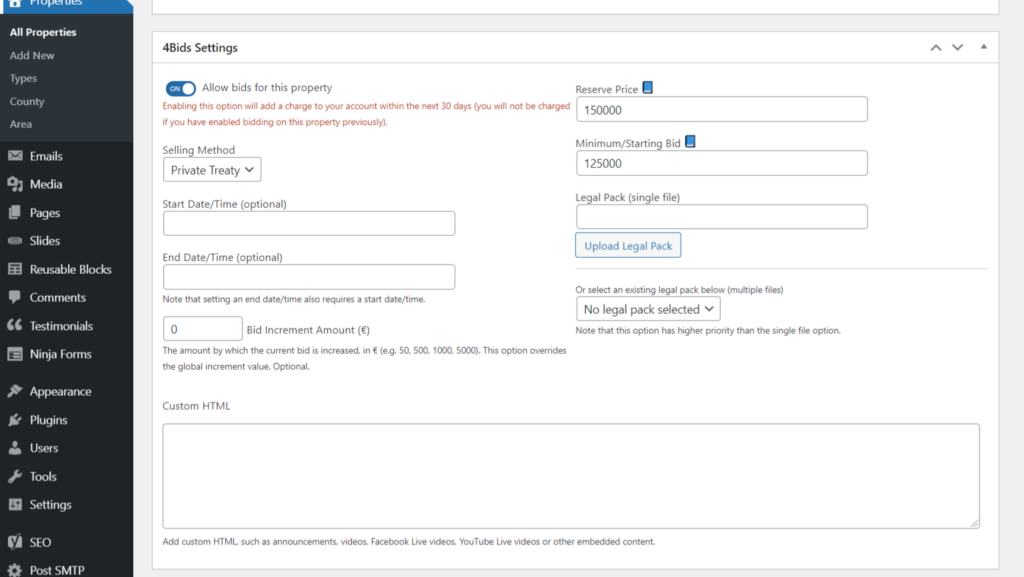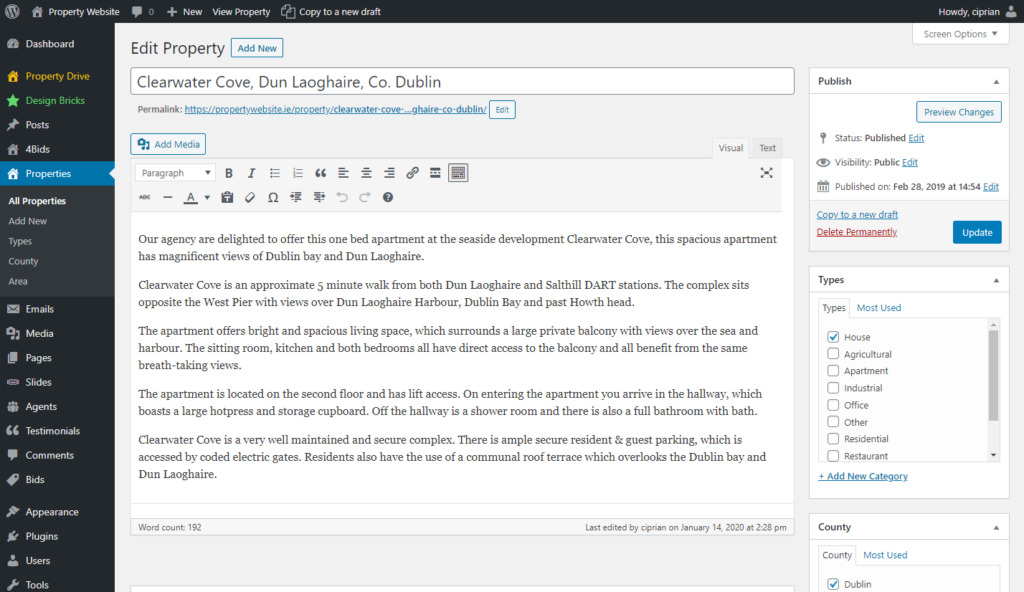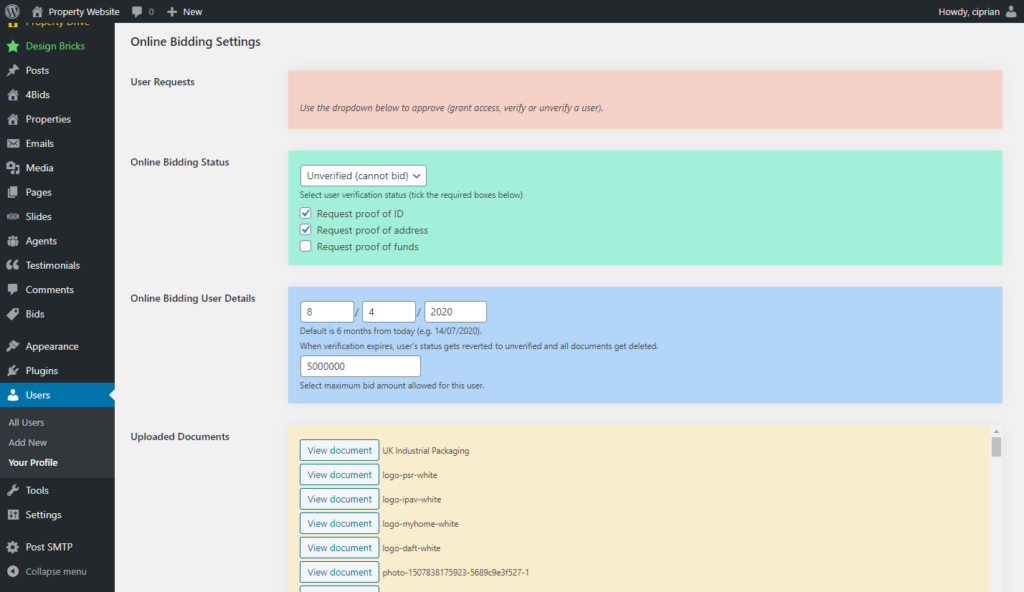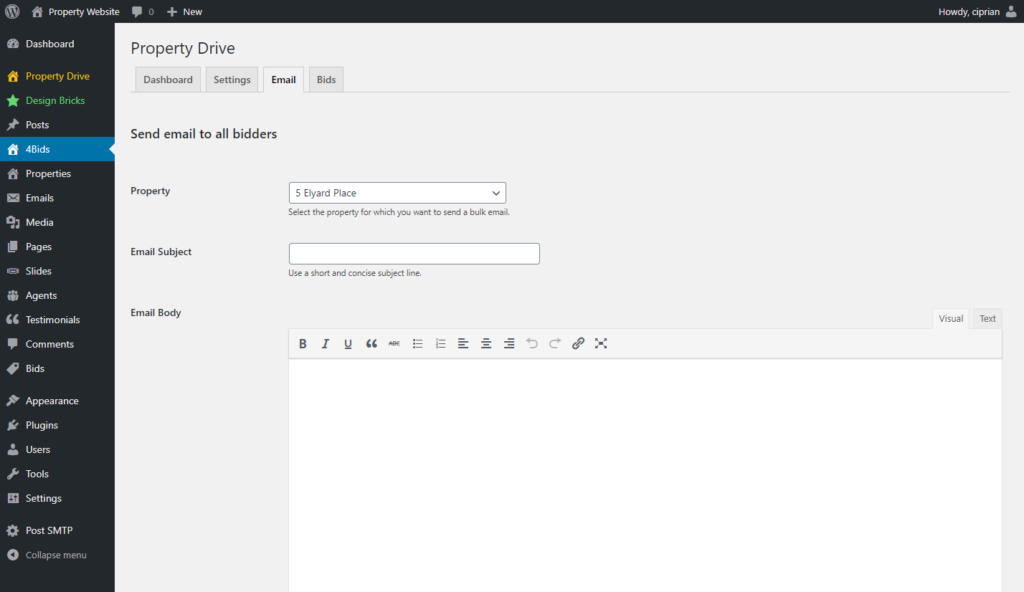4Bids: Agent Setup
How do I enable the 4Bids module?
Log into your WordPress admin section and head over to the Property Drive menu item -> Integrations & Modules tab. Turn on 4Bids by toggling the “Enable 4Bids module” option. Follow the steps to change your settings or use the default ones.


4Bids Settings
Head over to the Property Drive menu item -> 4Bids menu item -> General Settings tab and configure each option.
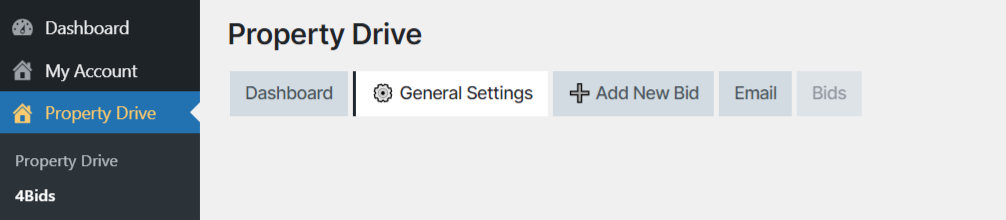
Make sure you read and understand each option:
Notifications
This option should be enabled (ticked) so that all bidders get bid notifications and other bid-related notifications.
Verification
Users can get verified globally (all properties) or per property (an admin needs to approve each bidder).
Users need to provide specific documents in order to get verified by the agent. Select all that apply. Note that the required documents can also be configured on a per-user basis.
Legal Packs
This is an optional feature and allows the agent to add one or more legal documents to each property.
Bidding Settings
These settings include the refresh interval (defaulting at 5 seconds) and the bid increment (or decrement) amount. 500 is a good value. This is the amount that goes up (or down) when clicking/tapping the plus/minus buttons.
Bidding Rollover/Extension
This optional feature allows the agent to extend the auction time by X minute(s) if the latest bid is within the last Y minute(s). Use 0 to disable.
Agent Email
This email should be set in order to receive bidding and bid-related notifications.
Legal Settings
This is the Terms & Conditions page (or the Privacy Policy page) as required by your legal team.
Open/Active Auctions/Biddings
You can see your open properties on the Dashboard section. Click on each property to see its active bids.
How to enable/disable 4Bids per-property
Enable 4Bids for your property (or properties) and configure options.
Go to your Properties list (menu item on the left) and select your property.
Scroll down to the 4Bids Settings metabox. Tick the Allow bids for this property box.
Set the selling method to Auction or Private Treaty.
Set the Reserve Price and Minimum/Starting Bid.
The Reserve Price signals when the property has reached the market price, making the property ready to sell. Additionally, for auctions only, a “Property has reached reserve!” message is shown above the current bid.
The Minimum/Starting Bid is the default starting price. Bids cannot go lower than this value.
All other fields are optional.
Remember to scroll up and Update your property when you are done.
How to check and verify bidders
Respond to buyer requests to bid (via email).
Whenever a new bidder requests access to bid, you, as agent, can check their credentials, their documents and override or request more required documents.
When the agent is satisfied, they can switch the status to Verified.
Note that all fields and settings related to each user are mandatory (status, verification, requested documents, expiration, maximum bid amount and so on).
If the Verification mode is set to “Per Property”, you will see all user applications in their profile settings. Approve them as you see fit.
You can see all bidder actions and statuses in Users -> All Users as a bird’s eye view:
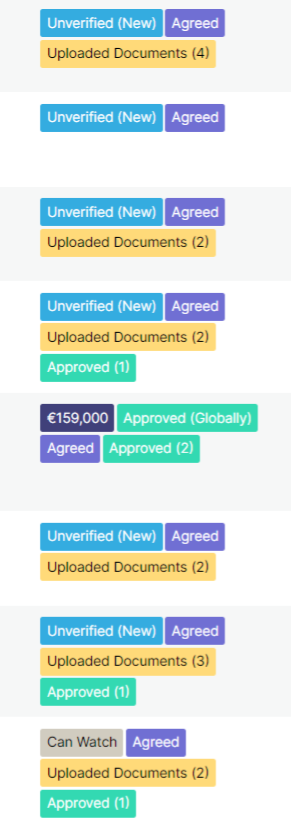
How to send email notifications to all bidders of a specific property
When finished, close the bidding process.
You also have the option to send full and final emails or any other desired notification emails.
How to download a log of bids
Share
Maybe it’s time your estate agent website had a faster frontend!
Using technologies such as WordPress, Lighthouse, Persistent Object Caching and bleeding-edge server software, it’s now easier than ever!
WordPress Property Drive
A property management plugin for WordPress
Import properties from Property Drive, search, display, filter, sort, and map using our flagship WordPress property plugin.
Import properties seamlessly from Daft, MyHome, Acquaint CRM, Rightmove, Reapit CRM, and more using our custom feed integrations!
WordPress Lighthouse
A pagespeed optimization and performance plugin