How to create a new blog post or page
A set of training tutorials, examples and how-to's for managing your WordPress website.
Creating a New Blog Post or Page Using the Block Editor
You will start creating a new blog post or page like you normally would.
- Login to your WordPress site and click on Dashboard
- Click on Posts > Add New. If you are creating a page, then go to Pages > Add New menu.
Selecting Posts > Add New, will launch the block editor. The first block of every post or page is reserved for the title. Here, is where you’d type in the title of your blog post.
After that, you can use your mouse to move below the title or press the tab key on your keyboard to move down and start writing. By default, the next block is a paragraph block. This allows you to start writing right away.
If you want to add a different type of block, then you can click on the add new block button on the top left corner of the editor, or on the left side of a block.
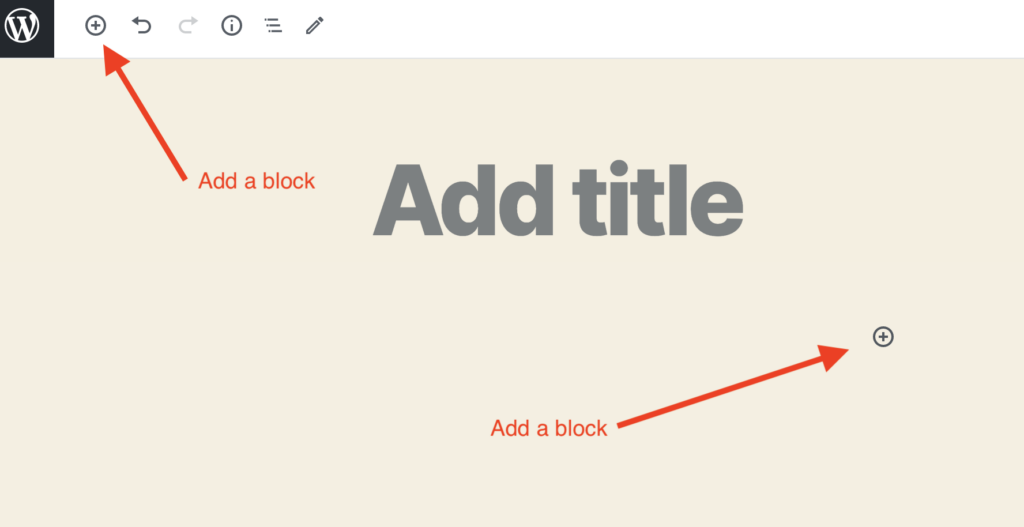
Clicking on the button will show the add block menu with a search bar on top and commonly used blocks below.
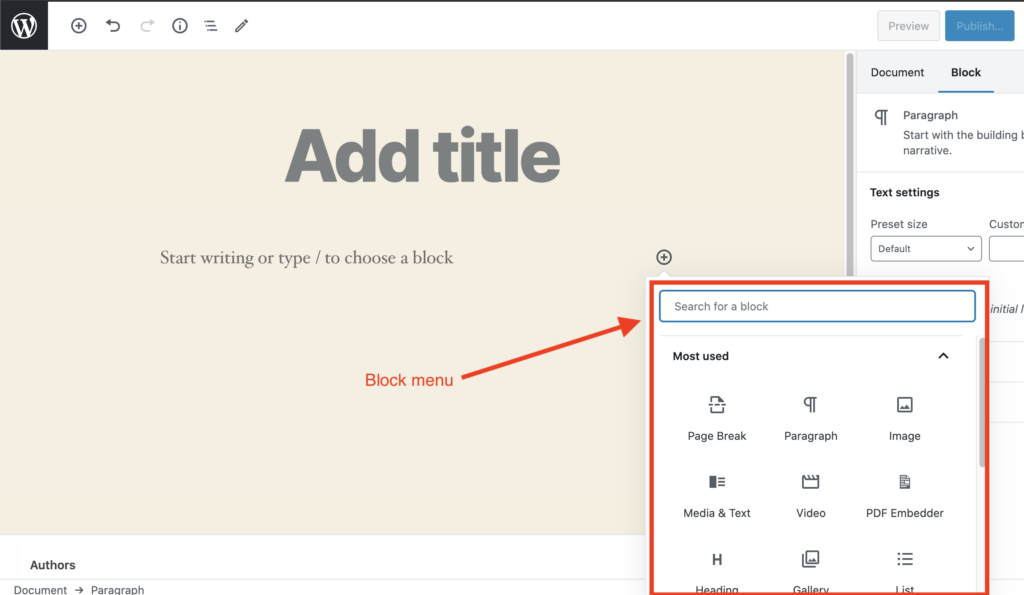
Working with Blocks in the Block Editor
Each block comes with its own toolbar which appears on top of the block. The buttons in the toolbar would change depending on the block you are editing.
For example, in the screenshot below, there is a paragraph block that shows basic formatting buttons like text alignment, bold, italic, insert-link, and strikethrough buttons in the toolbar.
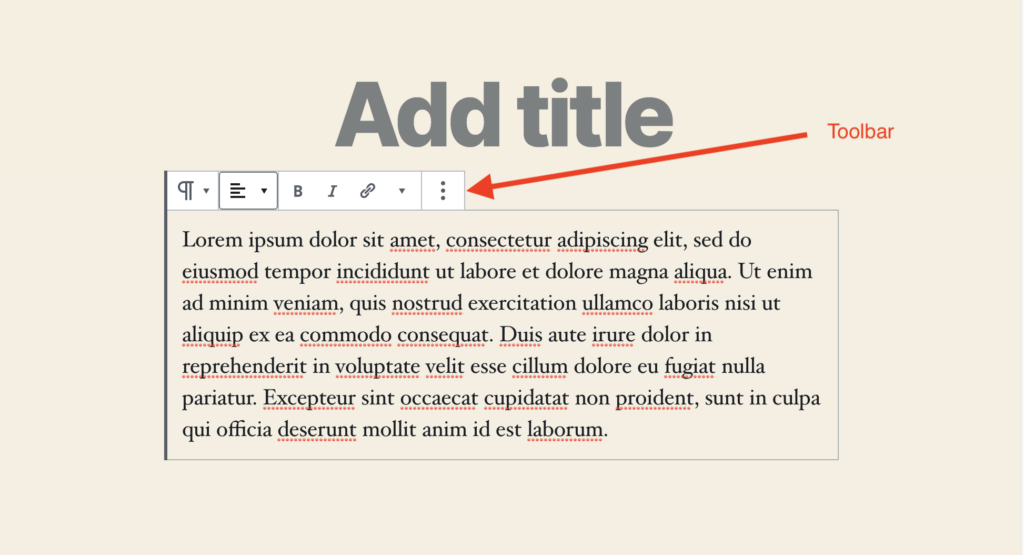
In addition, each block can also have its own block settings which would appear in the right column of your edit screen.
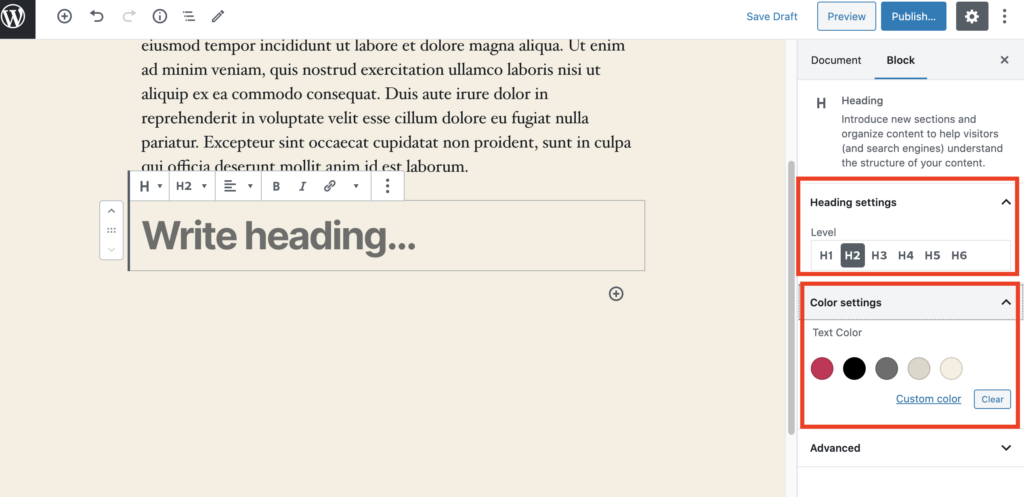
Publishing and Managing Options in the Block Editor
Each WordPress post contains a lot of metadata such as publish date, categories, featured images, and more. All these options can be found in the right-hand column on the editor screen. Be sure to have the “Document” tab selected in order to see them.
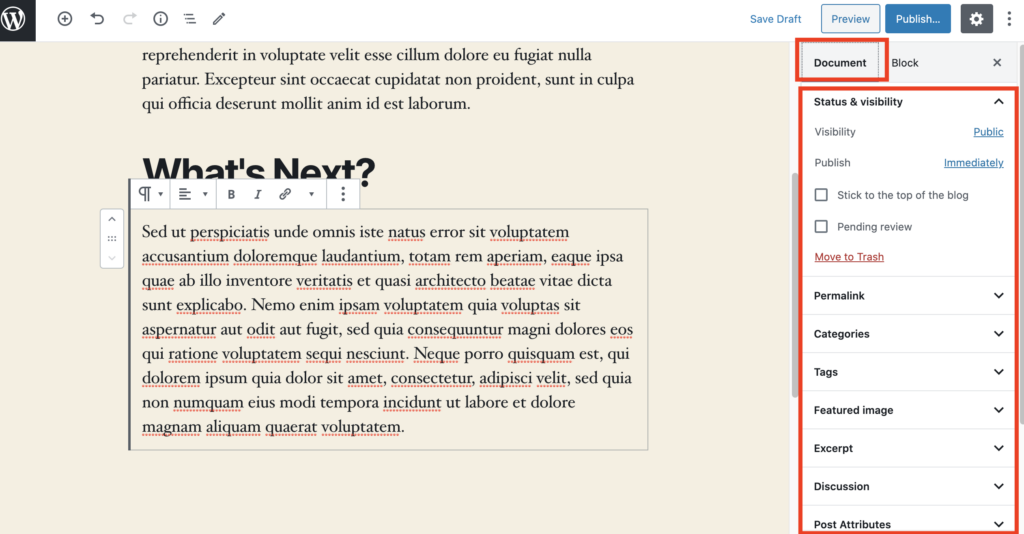
Block Types
WordPress has several different types of blocks you can add to the page or post to begin editing. to learn more about the different types of blocks available visit the WordPress support page using the link below.
Share
Maybe it’s time your estate agent website had a faster frontend!
Using technologies such as WordPress, Lighthouse, Persistent Object Caching and bleeding-edge server software, it’s now easier than ever!
WordPress Property Drive
A property management plugin for WordPress
Import properties from Property Drive, search, display, filter, sort, and map using our flagship WordPress property plugin.
Import properties seamlessly from Daft, MyHome, Acquaint CRM, Rightmove, and more using our custom feed integrations!
WordPress Lighthouse
A pagespeed optimisation and performance plugin